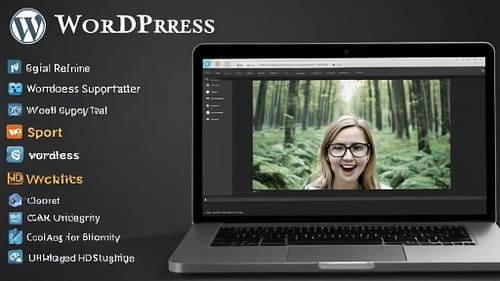Share This Story, Choose Your Platform!
1. Introduction
WordPress is the most popular CMS (content management system) available, used by a large number of people for a variety of reasons. With its versatility and widespread power, WordPress is now used not only for blogging, but also for creating fantastic websites and has many more potential uses waiting to be unlocked. Due to its ease of use, WordPress is a common tool used to build and maintain websites. Since WordPress is web-based, the websites need to be set up on a server. There are many web hosting companies that provide a server and various hosting plans. Users can select any of the plans based on their requirements. After signing up with a plan, sometimes the installed server-side software may not be compatible with the application used by clients and there is always a chance that the server environment changes. This is where WordPress Local comes into play. It is the development environment that allows users to develop, test, and stage the application before going live. It usually mimics the production server on your local computer with software like WAMP, MAMP, etc. This is a key part in maintaining a website. By having a development environment, users can safely develop websites and make changes without affecting the live site. Some basic changes like setting changes and plugin installations may drastically affect the website. And the way local development is done is really important. Developing in separate folders, copying, and uploading has too many chances of messing up the live site. It’s ideal if the entire site can be developed and tested without it being live. By having a staging environment, it will reduce the amount of issues that occur when implementing changes to the live site, and it’s more cost-effective. WordPress Local provides an easy way to achieve this.
1.1 Benefits of WordPress Local
There are very many benefits to using a local environment versus a remote development environment when working on a WordPress project. The first of these benefits is speed. A local environment will always be faster than a remote environment, even if the server is on the Moon. Many queries done in the WordPress admin are based on filesystem reads, like loading a JavaScript that scans the entire wp-admin directory and its subdirectories for .js files. Adding slow latency to regular expression matching and searching several directories results in a slow load time. Developing locally sidesteps these issues because you’re not going over the internet and can access filesystems very quickly, even with optimizations for shared or clustered hosting environments with many other people using the server. Another benefit is reliability. When doing work on a remote server, you tend to have the mindset that if something goes wrong, you can always ‘fix it in post’ (on production). This is a very bad habit. Also, if your internet goes out, the server has a hiccup, or an admin accidentally messes something up on the server while you’re working, you lose what you were doing on the server. Developing locally helps instill a sense of diligence about keeping regular backups of your files and database.sql exports. If something breaks on your local environment, you are much more likely to track down what might have caused the fault because you expect things to work.
1.2 Importance of Local Development Environment
Lastly, web applications are the future and the line between the web and the desktop continues to blur. The standard LAMP environment is quickly being traded for various content management systems and PHP frameworks which offload much of the back end logic to framework-specific APIs and database triggers. This can be a risky transition within a shared hosting environment. By utilizing a local development environment, you’re able to securely configure and test a mirrored environment of the live site to pinpoint areas of potential conflict and determine the overall impact on server performance.
In many instances, WordPress developers work with a variety of web development platforms, scripts, and languages. It’s no secret that WordPress files are commonly modified in conjunction with changes to other platform files to produce a certain outcome. By utilizing a local development environment, you can implement custom server configurations that support the co-development of multiple platforms on a single server. This involves creating local subdomains or entire custom local domains with a modified hosts file to mimic processing URL requests to outside servers. Depending on the scope of the project, this can be a very efficient setup.
This process of using a local development environment can bring a large sigh of relief to many developers. Not only do you have the freedom to make a multitude of changes without breaking the live site or incurring any pesky downtime, but you’re doing so on a virtual clone of the live site. Whether we’re talking about premium hosting or the most basic shared hosting package, we’ve all been in a scenario where we had to straighten something out with tech support, and things just got worse before they got better. With a local development environment, your hands aren’t tied. You have direct and immediate access to all the site files, and database backups and/or clones take only seconds. This lets you comfortably tackle critical issues without the added stress of doing so on the live site.
2. Setting Up WordPress Local
For Windows, most people will use Xampp, Wamp, Mamp, or Uniform Server. There are pros and cons to using each different local server software. For beginners who have never set up a local server before, I would recommend using Wamp or Xampp. The reason for this is both servers come with an easy-to-use control panel that allows you to start and stop the local server via a GUI interface. Wamp and Xampp also come pre-packaged with MySQL and PHP, so there is no need to worry about getting MySQL/PHP separately and configuring the settings yourself. If you have some experience with configuring servers and are comfortable using MySQL and PHP, then Mamp and US can be a good choice. Mamp is a one-click install package that will set up the environment regardless of the user’s technical skills. Uniform Server provides a lot of advanced features, which are well-suited to setting up a test server to reflect a live server. In many cases, developers using Uniform Server to develop WordPress sites are able to transfer their local installation to a live server using the same software. This is not possible with Mamp without some technical knowledge, and Wamp’s default setup is not identical to most live servers. It’s over to you to decide which software to use, but for most people, it will probably be Wamp or Xampp. Each subsequent tutorial will give specific instructions for each server type, but the overall process remains largely the same.
There are various ways to set up WordPress locally. Here I will list the most common ways to set up a local development environment. Note: depending on your operating system, the way you set it up will differ.
2.1 Installing Local Development Environment
Hey guys, welcome to another post where we discuss the use of WordPress and its surrounding knowledge. As I’ve said before, WordPress is a great way to introduce yourself to web development, and what better way to progress than to start building a theme for it. The problem is, when coding a live website, every time you want to test a style or feature you have to code it into your live site, and if it doesn’t work first try, it can become quite the hassle to change. We can solve this problem by coding the theme in a local server environment. Doing this, you are saving FTP time and data usage; it’s faster and you have complete control over it all. Let’s begin. The first thing we want to do in coding a WordPress theme is to set up a local server WP environment. Now this sounds easy, there is a bunch of software out there letting you do this. You could use WampServer, XAMPP, AppServer, or even setting up a virtual host using Wamp5. These are all great in their own right, but as of recent, I find the best way to get a WP environment running to be by using ServerPress’ DesktopServer. This software is quite foolproof and will have a WP environment running in a matter of clicks. Now I’m not saying use this and not try any of the others, but if you’re unfamiliar with coding an environment, then this is the most painless way.
2.2 Configuring WordPress Local
First and foremost, you will require the latest copy of WordPress-LOCAL. If you don’t have it already, the latest version can be downloaded here. An installation guide for WordPress-LOCAL can be found here. Before beginning the configuration process, it is important to activate Apache and MySQL through the MAMP window. Following this, you should navigate to your MAMP directory and find the folder named ‘htdocs. This folder is essentially your local server, and any files stored here will be read as ‘http://localhost/’. You may wish to create a shortcut to this folder for easier access. Now, if you haven’t done so already, extract the WordPress-LOCAL zip file and open the newly created folder. You should now be able to upload all of the WordPress files to ‘http://localhost/whatever/directory/you/want/’. Once again, it is likely you will want to create a shortcut to the directory folder. Now is a good time to create a copy of your original WordPress database to edit that won’t affect any changes to your live site. You can do this by logging into your phpMyAdmin, clicking on your database, clicking ‘operations’, and using the copy function. Now that you have a copy database and have located the wp-config.php file in the WordPress files, we can start configuring the file. Open the file in a text editor, and change the ‘DB_NAME’, ‘DB_USER’, and ‘DB_PASSWORD’ to whatever you want to name your copy database, leaving ‘DB_HOST’ as ‘localhost’. Make sure to save the changes and exit. Note that from 3.9 version of WordPress-LOCAL and onwards, phpMyAdmin will no longer feature a link on the Database tab to the database. During the AutoSQL before, a MySQL error would occur deeming the database name in the SQL as ‘wordpress’. The only way around this is to simply delete the link to the database you had copied from and create a new one named the same, and in future use it is recommended to manage your databases with the MAMP start page rather than phpMyAdmin.
2.3 Importing Your Website to Local Environment
The BackUpWordPress plugin is a good plugin for backing up your website locally, but it will take some time to locate your WordPress files and database and then compress them before you can download them. Remember that you need the Import file and Full Restoration to move your website to WordPress Local. The Import file will import all the configuration settings of your website. It can be found in your website dashboard under Tools > Import. Then you will be prompted to choose the type of import and select WordPress. This will automatically install the WordPress files and prompt you to activate them. But then you will notice that you need to automatically install the WordPress files on your computer, so just install them and your website will move to WordPress and you can start the Full Restoration process.
WordPress was established for a single purpose and it is certainly not meant for a local environment. All databases, as well as PHP files, are imported online, implying that taking a backup from the website locally and then restoring it requires significant effort. Don’t worry, there are many plugins that can help you through this process, from automatic WordPress backups to migration plugins. For example, a plugin like BackUpWordPress can make your life easier when backing up your website. This plugin automatically backs up your files and database on a scheduled basis. There are also websites that provide the same service with more features, such as VaultPress. This website offers real-time backup with automated security scans. This is the best method if you plan to make significant changes to your website. However, in WordPress Local itself, it will provide you with more ease when importing the website with less time and complexity.
3. Advantages of WordPress Local
Offline development capabilities Since WAMP runs entirely on your local machine, you can continue to develop and test your website without an internet connection. This is especially useful when traveling and needing to work from a laptop. All you need to do is navigate to the folder where WAMP is installed and start the server. Your web browser homepage will automatically open to the server root, allowing you to work on your website without an internet connection. This is also useful as a means to develop a WordPress website locally and present it to a client without going through the hassle of setting up a web host and moving WordPress files to the internet server.
Faster development and testing One of the biggest advantages to using WAMP is the ability to develop and test your WordPress website completely on your local machine. Without an internet connection, load times are significantly reduced, making you able to work much faster. WAMP allows you to complete projects quicker since your work is not always dependent on an internet connection. You can easily work on your website from a laptop on the road or develop a website while traveling without needing to be connected to the internet the entire time.
There are several advantages to using WAMP compared to having WordPress installed online. Here are some of them.
3.1 Faster Development and Testing
When developing a WordPress site, you want to get it done quickly without encountering errors or having to make changes after the fact. This can be very difficult to do if you are developing the site on a live server. A local server provides faster development as there are various ways to clone your live site onto your local server. This eliminates recreating the wheel and saves you time by not having to add in your content twice. The most popular way to clone your site is to use a plugin like BackupBuddy to restore a backup of your site onto your local server. An alternative method is to simply copy your site’s files using FTP and export your site’s database and import it to your local server. This is considered a manual migration and is not as convenient as using a migration plugin but it gets the job done. Once your site is cloned to your local server, you now have an exact copy of it. At this point, you can now make your changes to your site without affecting your live site in any way. Sometimes when making changes to a live site they happen too quickly and you might forget what you did. Other times you might forget to backup your site before making major changes to it. Making changes on a live site can be a stressful environment and the last thing you want is to have to recover a broken site or lose any changes that you have made to it. By having a local development environment, you no longer need to fear making changes to your site.
3.2 Offline Development Capabilities
WordPress Local provides an easy way for developers to work offline, which is ideal when no internet connection is available or when they want to work on a website under “stealth” mode without letting the public know about the testing site. Local is also very fast compared to an online server-based development site. When you save or reload the page, efficiency is key, as time wasted waiting is time that could be better spent on further development. In addition to speed, security configuration hassles are nonexistent. We all know that configuring your server and WordPress install to be safe from online threats without disrupting and testing your work is difficult if not impossible. With Local, there is no risk to your live work, and all testing sites can be quickly deleted and remade whenever needed. These factors all contribute to making the development process easier and more efficient, which is essential for all developers.
3.3 Simplified Collaboration and Version Control
WordPress Local makes it extremely easy to set up a web development environment and share it with a client, or in a team environment. This makes it easier than ever for clients and teams to collaborate and have one solid vision of a project. Most of us have experienced working on a website with a team and/or a client. There will be disagreements on design or functionality of site. Without a local development environment, it can be tough to quickly change a feature or design of a site. Typically, it can be very time-consuming and frustrating to make these changes, often times doing it live on a development server and having to completely redo something over if it doesn’t work out. Wouldn’t it be nice to just completely scrap something that isn’t working and quickly change it to something else, all the while the original copy is still there? This is where the version control of WordPress Local comes in handy. With a tool like SVN (http://tortoisesvn.net/) and WAMP, making changes to your site will be a breeze. Imagine your client wants to see a new feature on the site, but you are not sure if it will work out. Instead of hacking away at your live development site, you can simply copy your site to another install of WordPress with WAMP and make the changes from there. If you or your client don’t like it, simply delete the new feature and it is as if nothing happened. Finally, when you are finished with your local development work on a project, it can be tough to migrate all of the changes to an online web server. With WordPress Local, this is not a problem. There are many tools and ways to migrate a WordPress Local site to a live server, but I find that using WP Twin works the best. This is particularly useful when you are developing a site for a client and don’t want to be making changes to their live site.
3.4 Enhanced Security and Privacy
The next advantage WordPress Local has over other development environments is that it actively encourages users to develop in a secure way. MAGICPRESS has been developed using Secure by Default principles to make it as secure as possible out-of-the-box without hindering development and usage (Shah, 2013). The outward-facing nature of WordPress and its high usage rate means it can be a juicy target for hackers, but the unfortunate truth is that many developers do not consider or test for security when building themes/plugins. Developing in a more complex local environment is a great place to start for anyone wanting to test and break into WordPress (Sarabadha, 2012). With the local install, you have free reign on the server and may often take risks you would not take on a live server. Starting with local development leads to a mindset of thinking about security from the start of a project, and this can only be a good thing.
All websites need to be developed in a secure environment, and all web developers who are doing client work need to guarantee their clients that their website data is kept secure during the development phase (Shah, 2013). The issue with developing on a live server is that all it takes is a single index.html file, and your website is visible to the world. This means the website can now be indexed by search engines and cached by other tools, even if it is set to hidden. In my experience, I have had situations where client websites under development have been indexed by search engines, and they are not too pleased when I do a random search and their half-complete website comes up! Local development completely negates this issue because the website is never accessible on the web unless you personally make it so. This is because before putting it on a live server, you can delete the old website data from the server and then upload the new local version.
4. Conclusion
With the recent developments in Windows localhost AMP packages, setting up a local environment is an easy task. An XAMPP package greatly decreases the difficulty of setting up a local environment. XAMPP is an easy-to-install Apache distribution containing MySQL, PHP, and Perl. XAMPP is really very easy to install and to use – just download, extract, and start.
The above discussion has emphasized various reasons why one should have a local setup for WordPress development. There is no doubt on the benefits one can avail with such a setup.
After detailed observation and looking at all benefits provided by WordPress Local for web development, we cannot ignore its importance and ease provided by it. It offers safety, productivity, convenience, and overall user satisfaction. WordPress Local is used to make new WordPress installations on your computer. Some of the benefits are speed (no need for an internet connection), convenience (no need for an FTP connection), and security (no need to worry about your website getting hacked). Everything is done from your local computer
References:
Lechien, Jerome R., Giovanni Briganti, and Luigi A. Vaira. “Accuracy of ChatGPT-3.5 and-4 in providing scientific references in otolaryngology–head and neck surgery.” European Archives of Oto-Rhino-Laryngology (2024): 1-7. [HTML]
McKeown, S. and Mir, Z. M. “Considerations for conducting systematic reviews: evaluating the performance of different methods for de-duplicating references.” Systematic reviews, 2021. springer.com
Toma, Tiago Shizen Pacheco, et al. “Optimal references for ecological restoration: the need to protect references in the tropics.” Perspectives in Ecology and Conservation 21.1 (2023): 25-32. sciencedirect.com
Teixeira da Silva, J. A. and Nazarovets, M. “Archiving website‐based references in academic papers: Problems caused by reference rot, potential solutions and limitations.” Learned Publishing, 2023. researchgate.net
Freitag, M., Grangier, D., and Caswell, I. “BLEU might be guilty but references are not innocent.” arXiv preprint arXiv:2004.06063, 2020. [PDF]
Shavkatovna, A. M. “THE INTERTEXTUAL AND INTERCULTURAL REFERENCES IN LODGE’S CAMPUS NOVELS.” American Journal Of Philological Sciences, 2022. theusajournals.com
Day, T. “A preliminary investigation of fake peer-reviewed citations and references generated by ChatGPT.” The Professional Geographer, 2023. [HTML]
Almeida, Alexandre, et al. “A unified catalog of 204,938 reference genomes from the human gut microbiome.” Nature biotechnology 39.1 (2021): 105-114. nature.com
Dann, Emma, et al. “Precise identification of cell states altered in disease using healthy single-cell references.” Nature Genetics 55.11 (2023): 1998-2008. nature.com
Smith, L. C. “Reference and information services: An introduction.” 2020. [HTML]